Sync APIM artifacts between Tenant and GitHub with FlashPipe on GitHub Actions
The page describes the steps to set up FlashPipe on GitHub Actions to sync API Management artifacts between an Integration Suite tenant and a GitHub repository.
A. Sync from Tenant to GitHub
1. Create GitHub repository
Create (or use) an existing repository on GitHub.
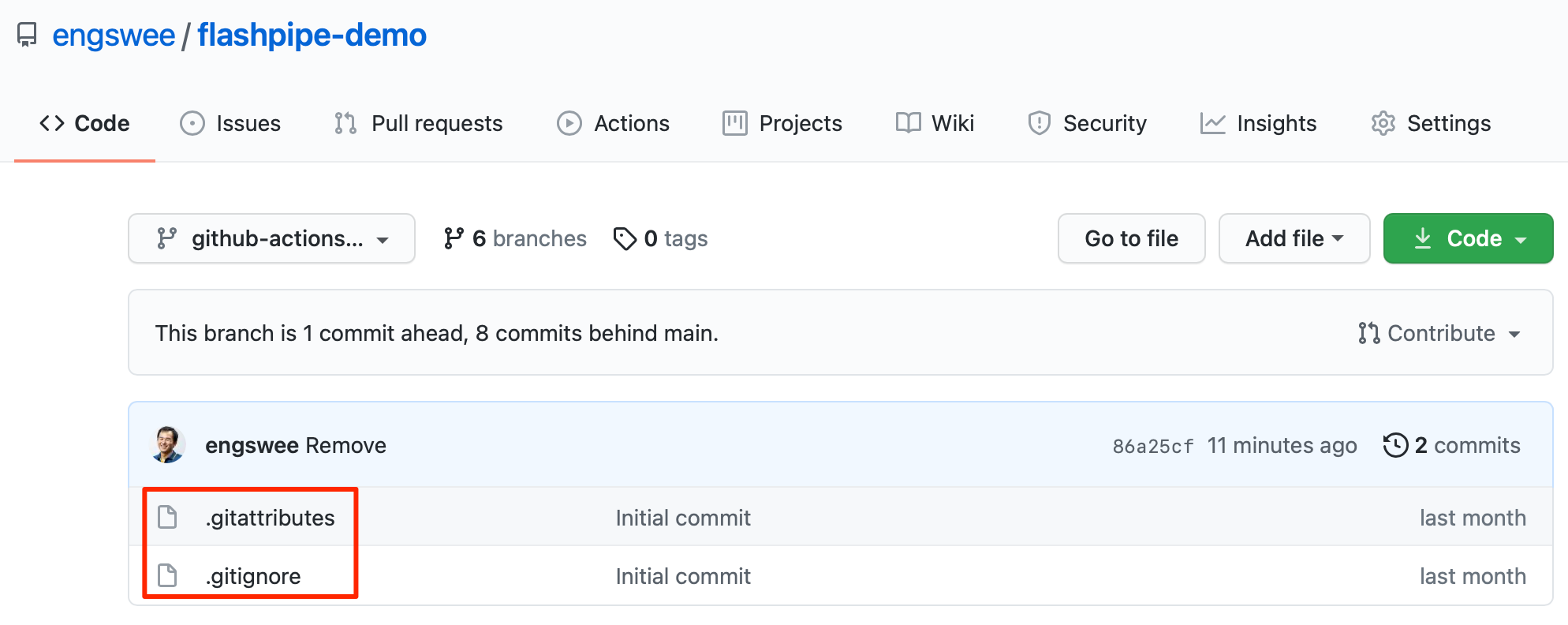 Ensure that the repository includes the following files at the root directory. The links provide samples for each file that can be used.
Ensure that the repository includes the following files at the root directory. The links provide samples for each file that can be used.
- .gitignore - ensures unwanted files are not included in commits
- .gitattributes - ensures correct line endings for committed files
2. Create secrets in GitHub repository
Sensitive information can be stored securely on GitHub using encrypted secrets. These can then be passed to the pipeline steps as environment variables. For FlashPipe, we will use these to securely store the details to access the tenant.
In the GitHub repository, go to Settings > Secrets to create new repository secrets as shown below.
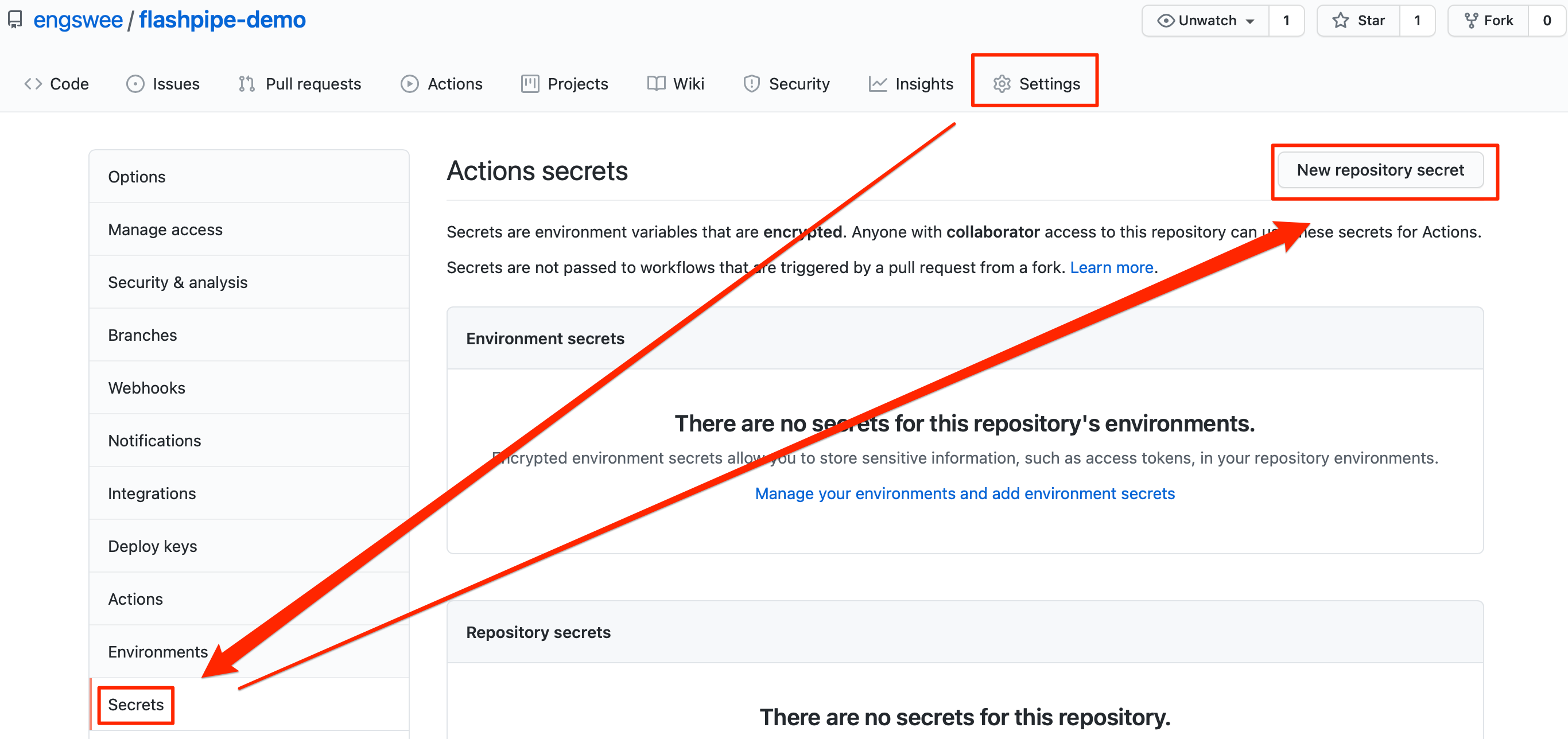
OAuth Authentication
Create the following repository secrets. Refer to OAuth client setup page for details on setting up the OAuth client for usage with FlashPipe. Note that API Management credentials differ from Cloud Integration, so ensure that the secret names do not have any conflicts.
APIPORTAL_OAUTH_CLIENTID- OAuth client IDAPIPORTAL_OAUTH_CLIENTSECRET- OAuth client secret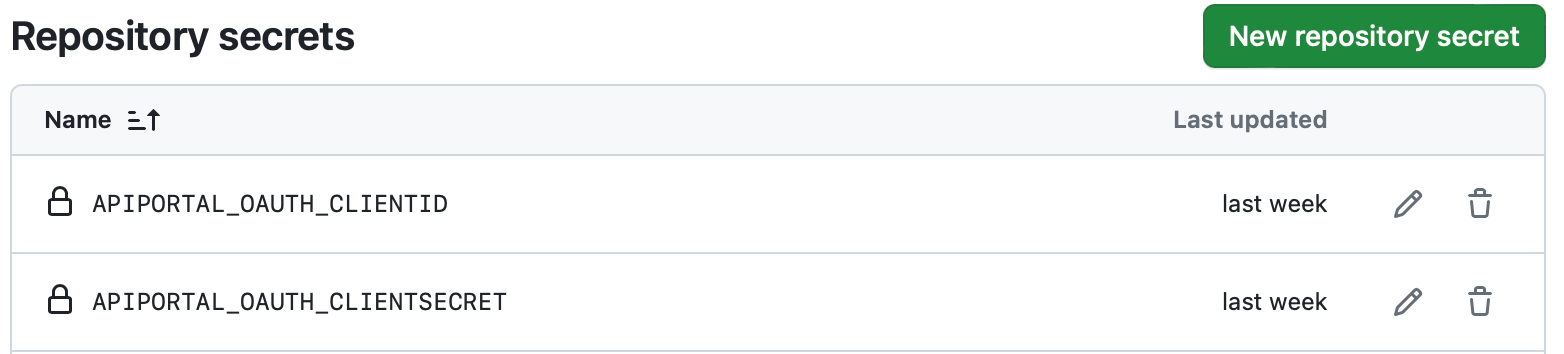
3. Configure workflow permissions
In order for the workflows to be able to make changes to the repository, correct permissions need to be configured.
In the GitHub repository, go to Settings > Actions > General. Scroll down to the Workflow permissions section and select Read and write permissions and click Save.
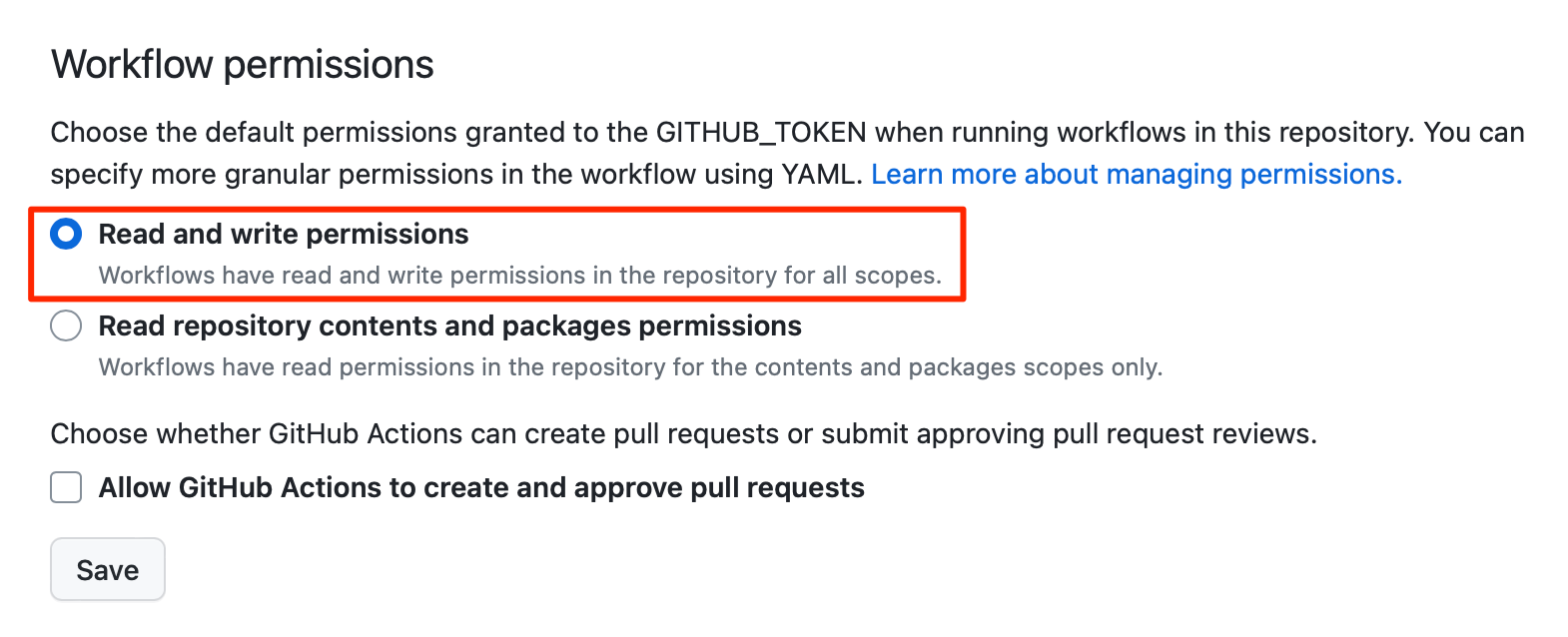
4. Create GitHub Actions workflow
In the GitHub repository, go to Actions to create new workflow.
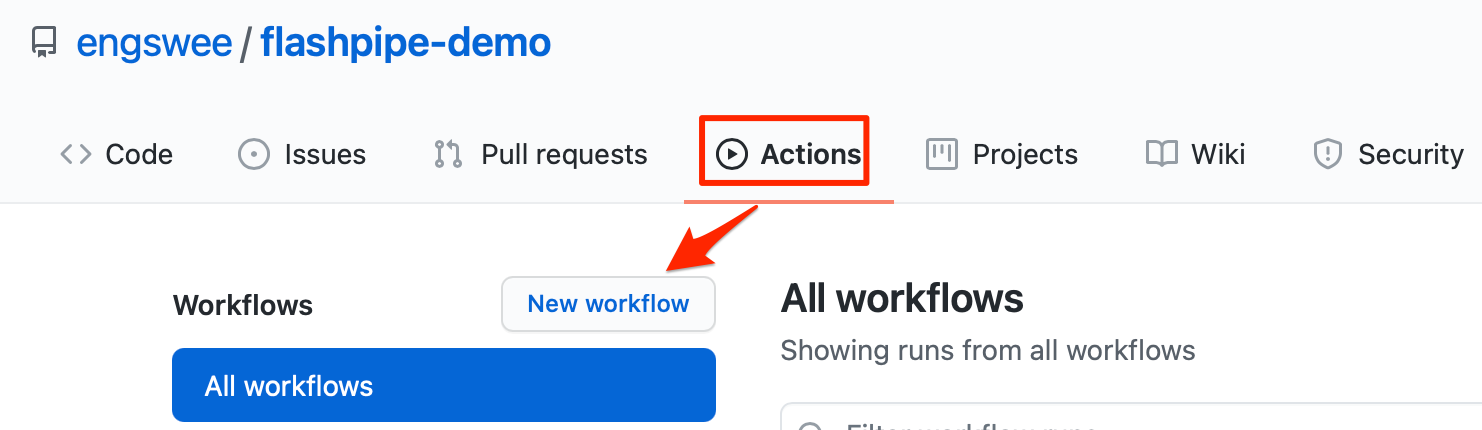
Skip the templates and choose set up a workflow yourself.
Provide a suitable name for the workflow file e.g. sync-apim-to-git.yml and replace the default content with the code sample below. Replace the tenant and authentication details accordingly - note that the host refers to the management node of the API Portal which differs from the tenant management node of Cloud Integration.
NOTE - FlashPipe comes with companion GitHub Action engswee/flashpipe-action that simplifies usage in a workflow. The following actions are used in the workflow:
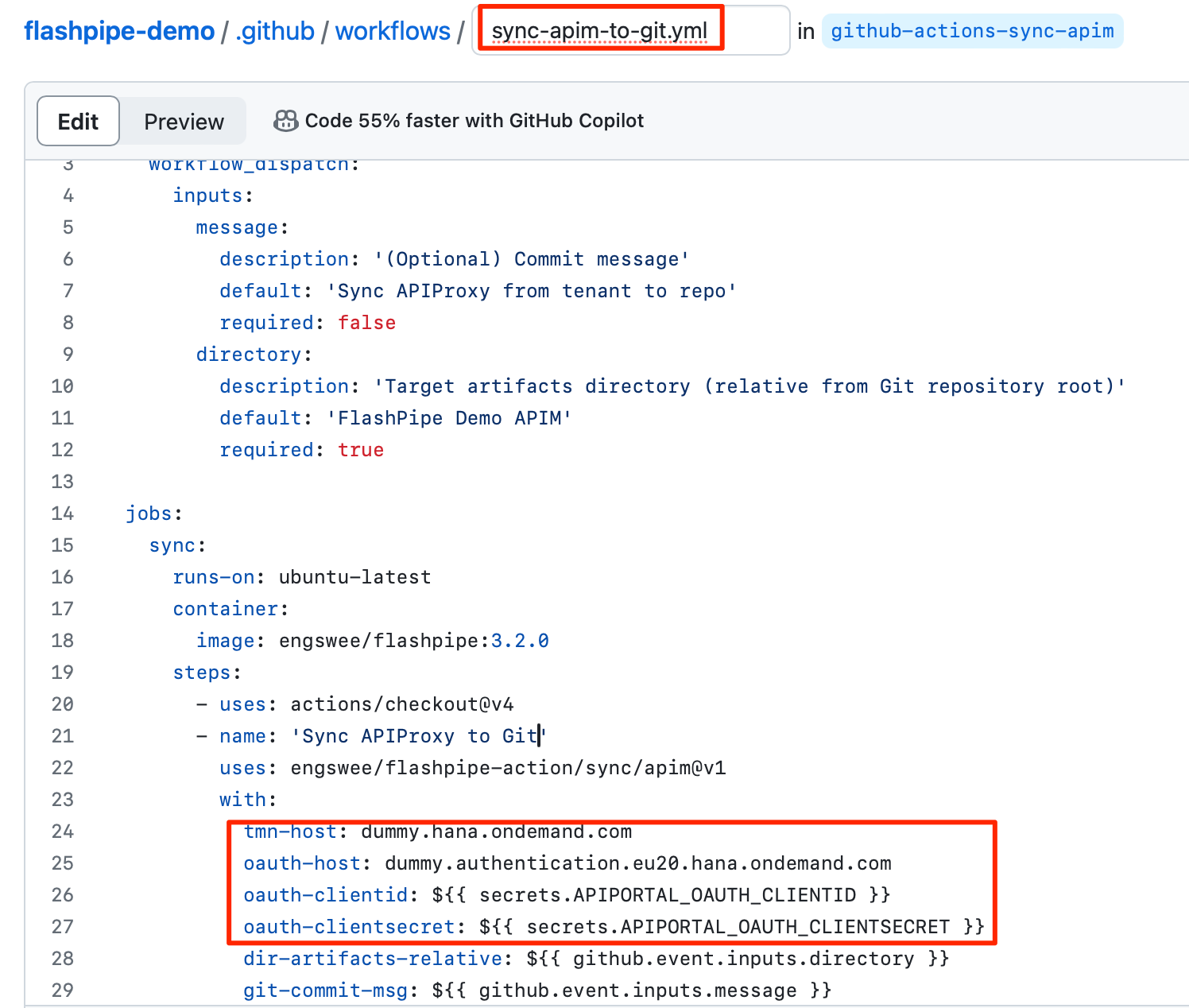
Save and commit the new workflow file.
Note: GitHub provides functionality to store unencrypted plain text as repository variables. Optionally, values like base URLs can be stored as repository variables instead of being hardcoded in the YAML configuration file, and can then be access using the vars context in the configuration file.
5. Trigger workflow execution
This workflow has been configured with on: workflow_dispatch event triggering which allows it to be executed manually.
In the GitHub repository, go to Actions, select the workflow and click Run workflow.
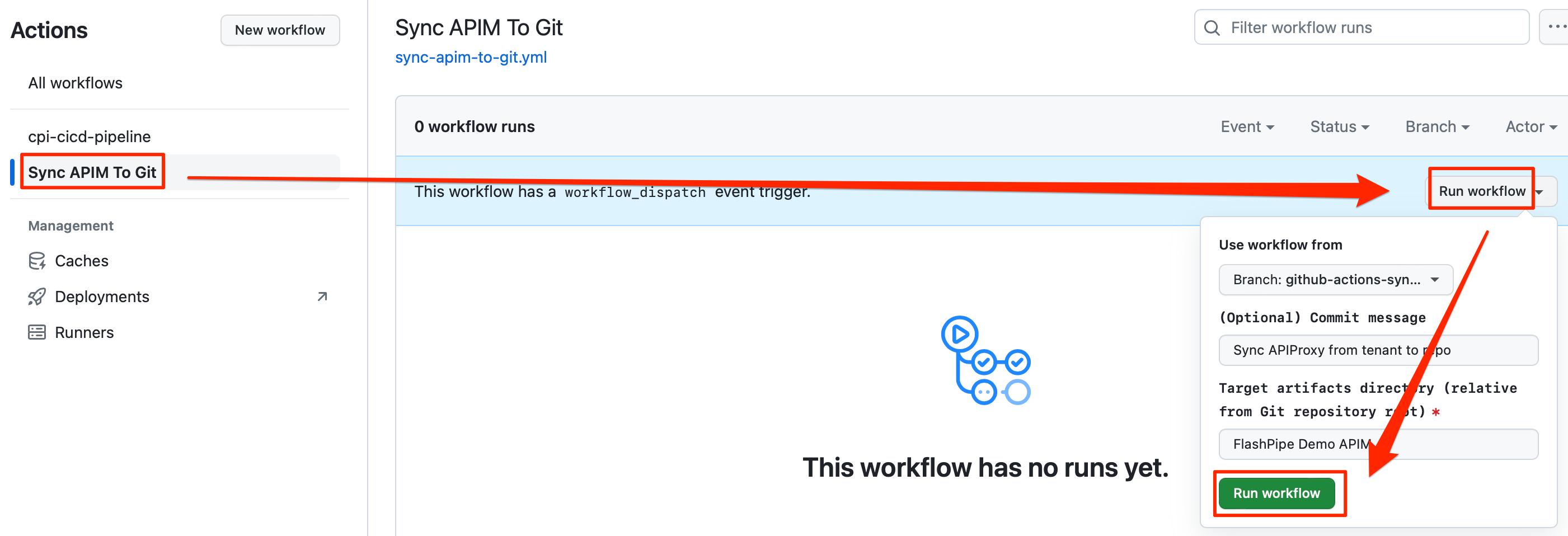
6. View execution results
During or upon completion of the workflow run, the logs can be viewed by clicking on the workflow run.
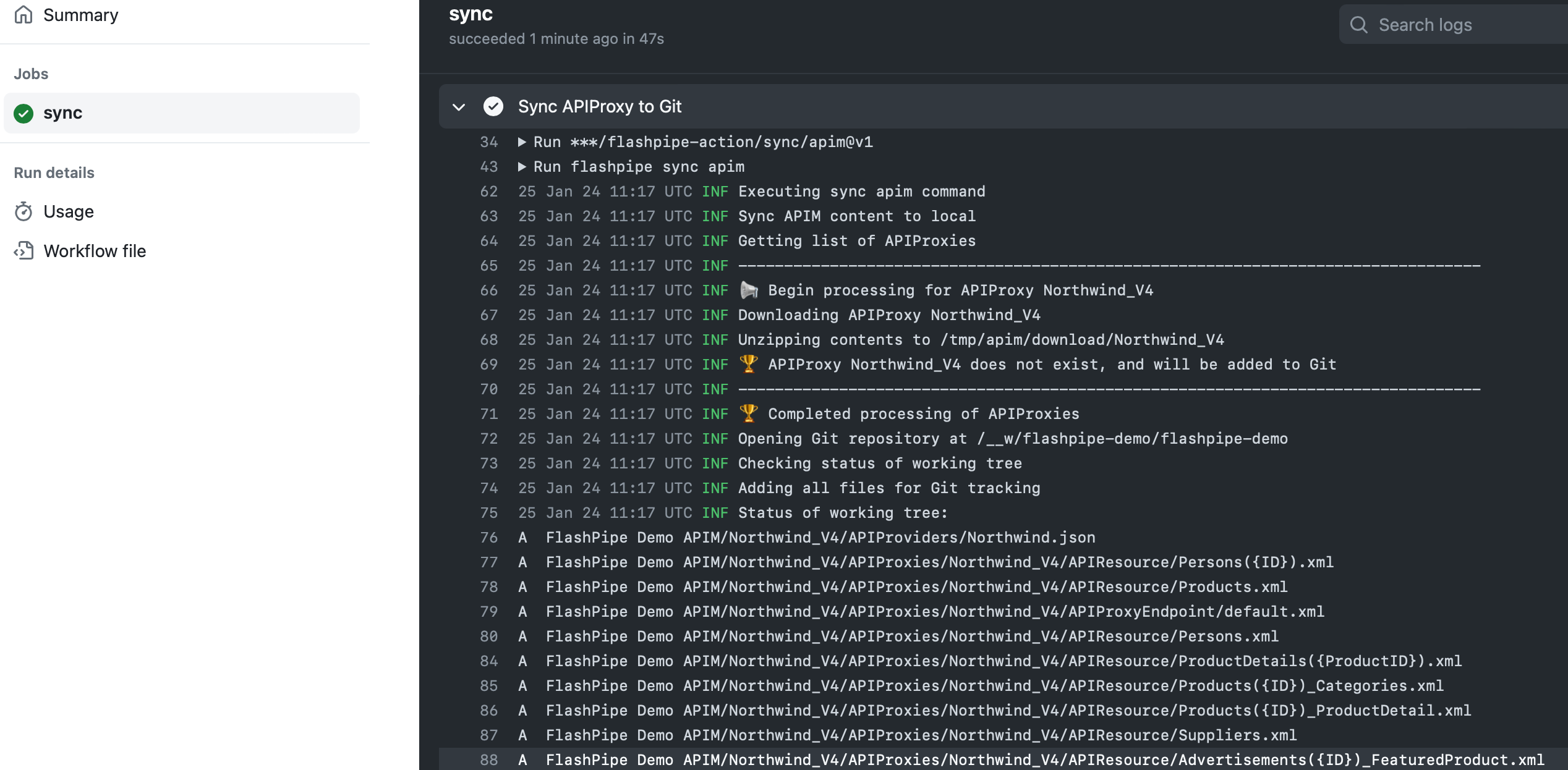
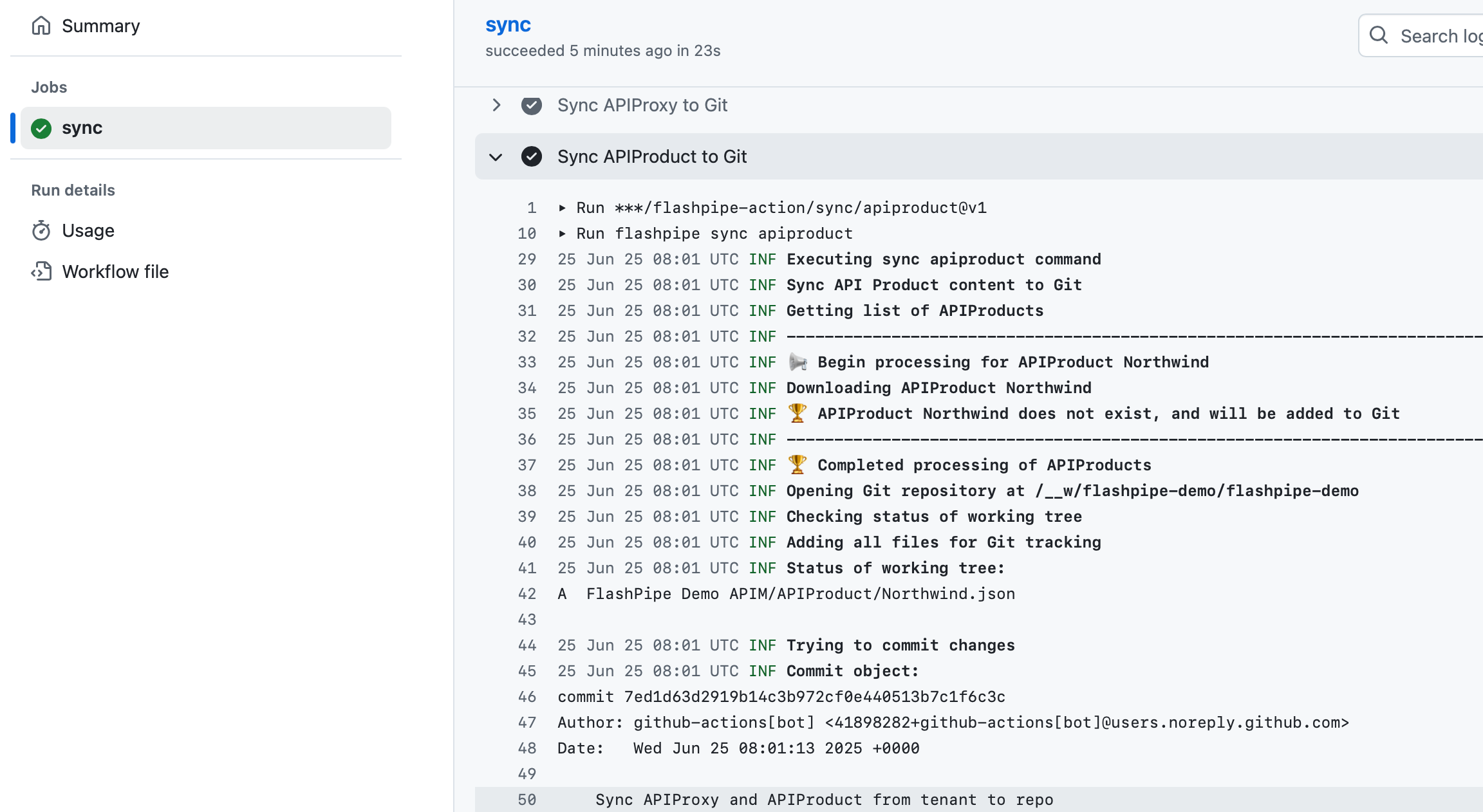
The APIM artifact files have now been downloaded from the tenant and committed to the repository.
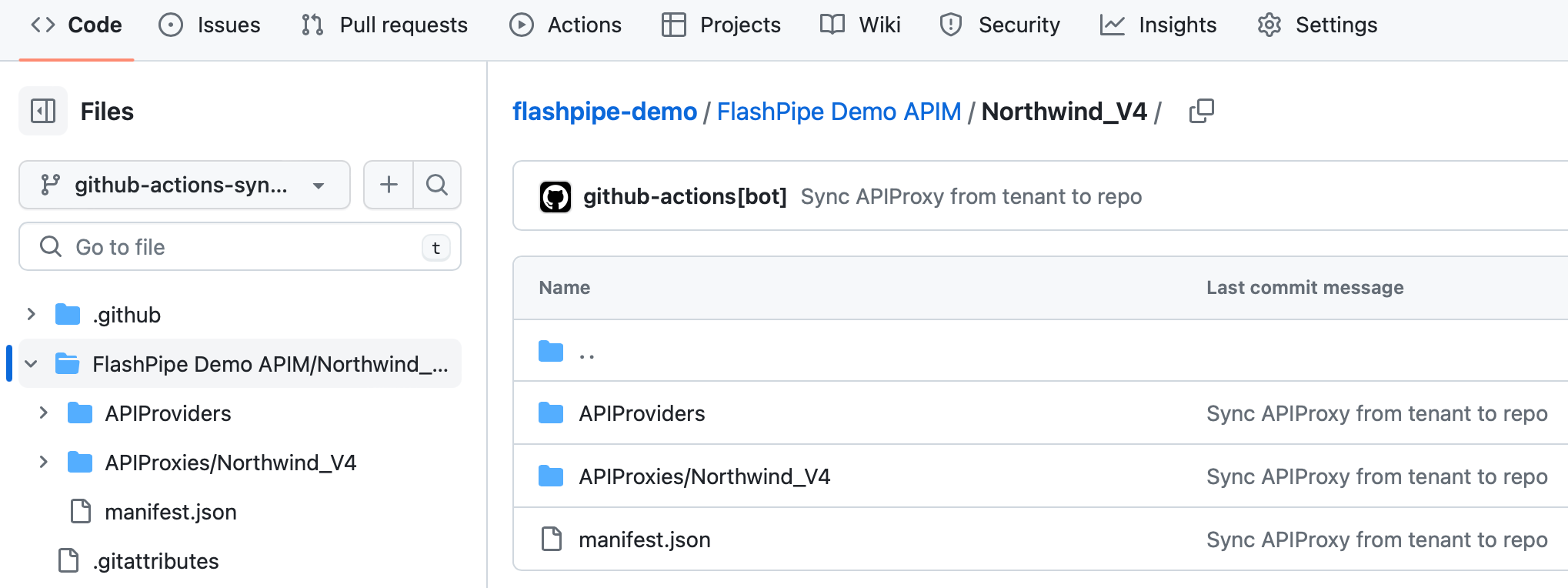
B. Sync from GitHub to Tenant
1. Create GitHub Actions workflow
In the GitHub repository, go to Actions to create new workflow.
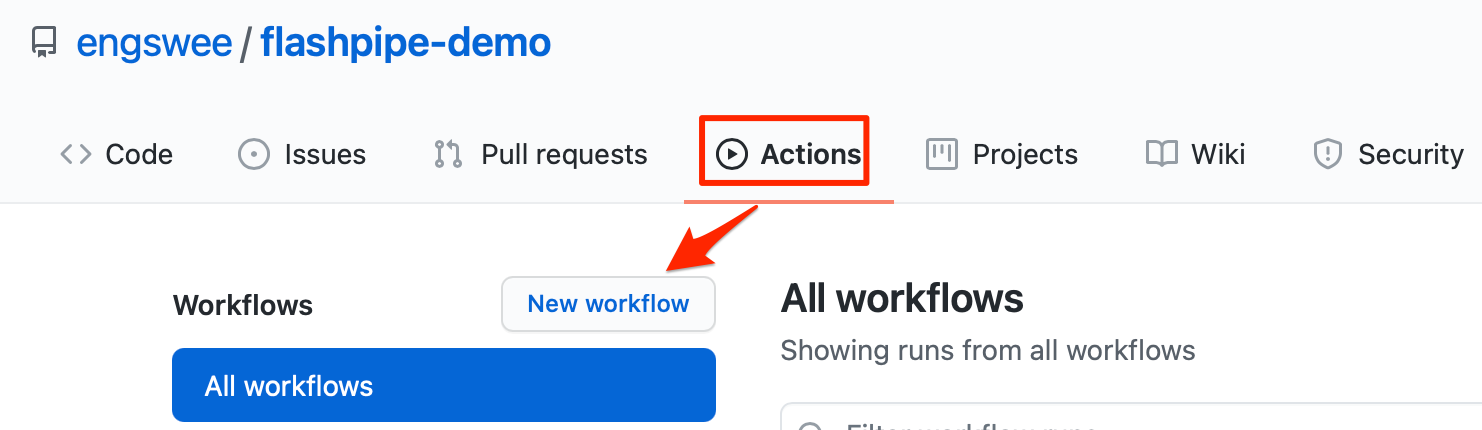
Skip the templates and choose set up a workflow yourself.
Provide a suitable name for the workflow file e.g. sync-apim-to-tenant.yml and replace the default content with the code sample below. Replace the tenant and authentication details accordingly.
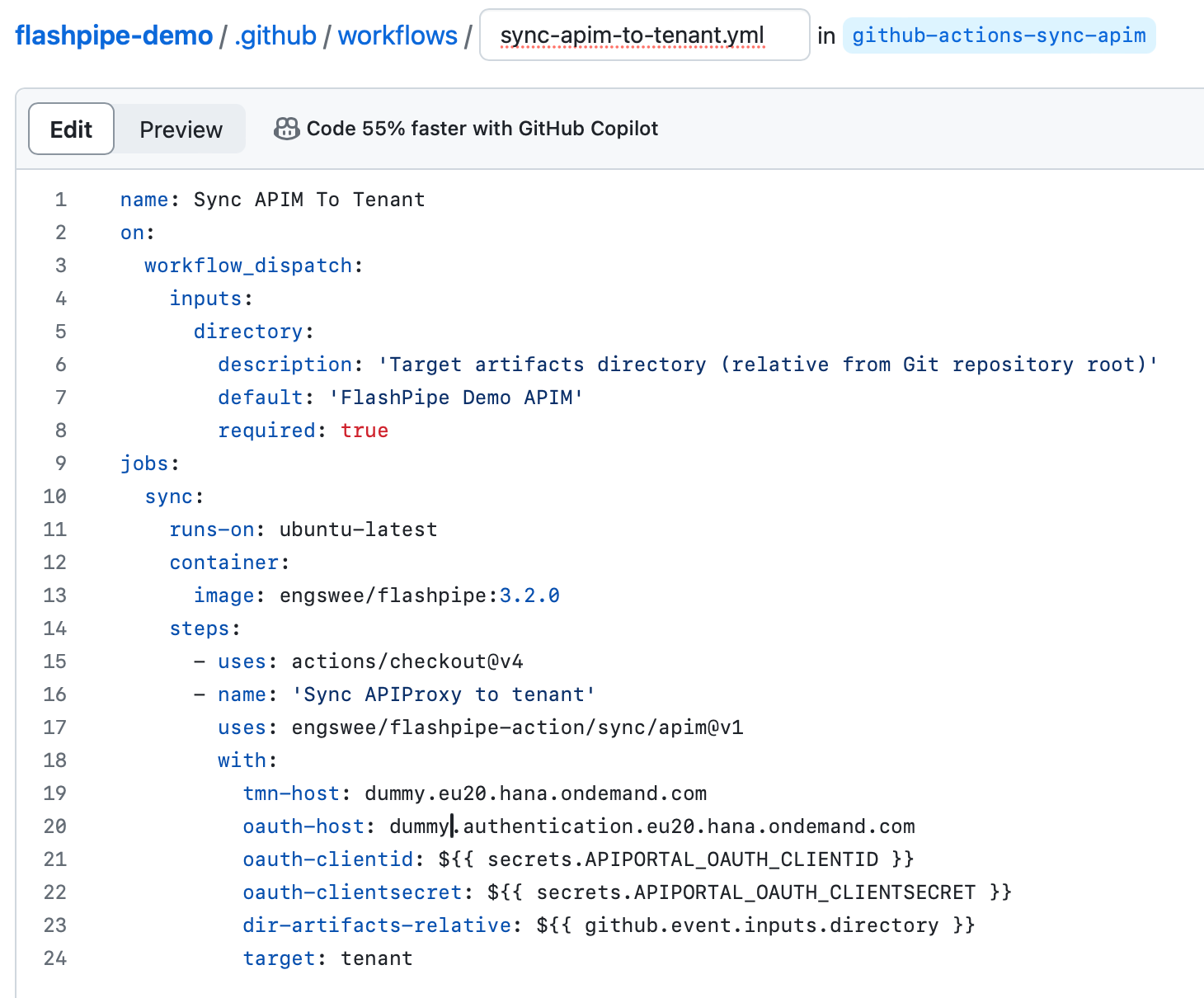
Save and commit the new workflow file.
2. Trigger workflow execution
This workflow has been configured with on: workflow_dispatch event triggering which allows it to be executed manually.
In the GitHub repository, go to Actions, select the workflow and click Run workflow.
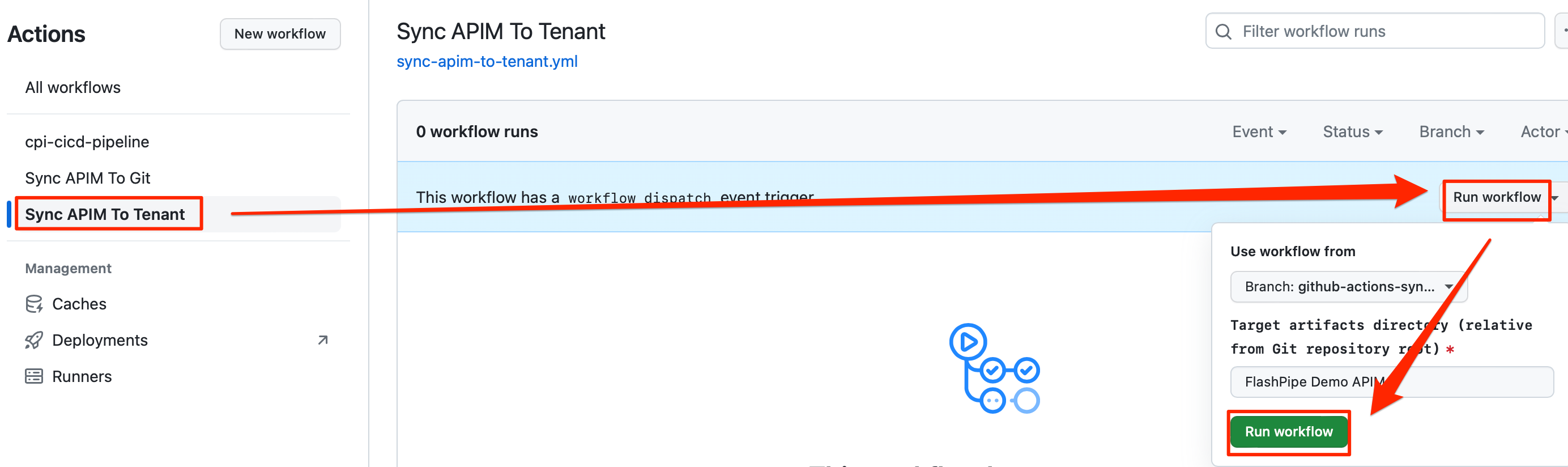
3. View execution results
During or upon completion of the workflow run, the logs can be viewed by clicking on the workflow run.
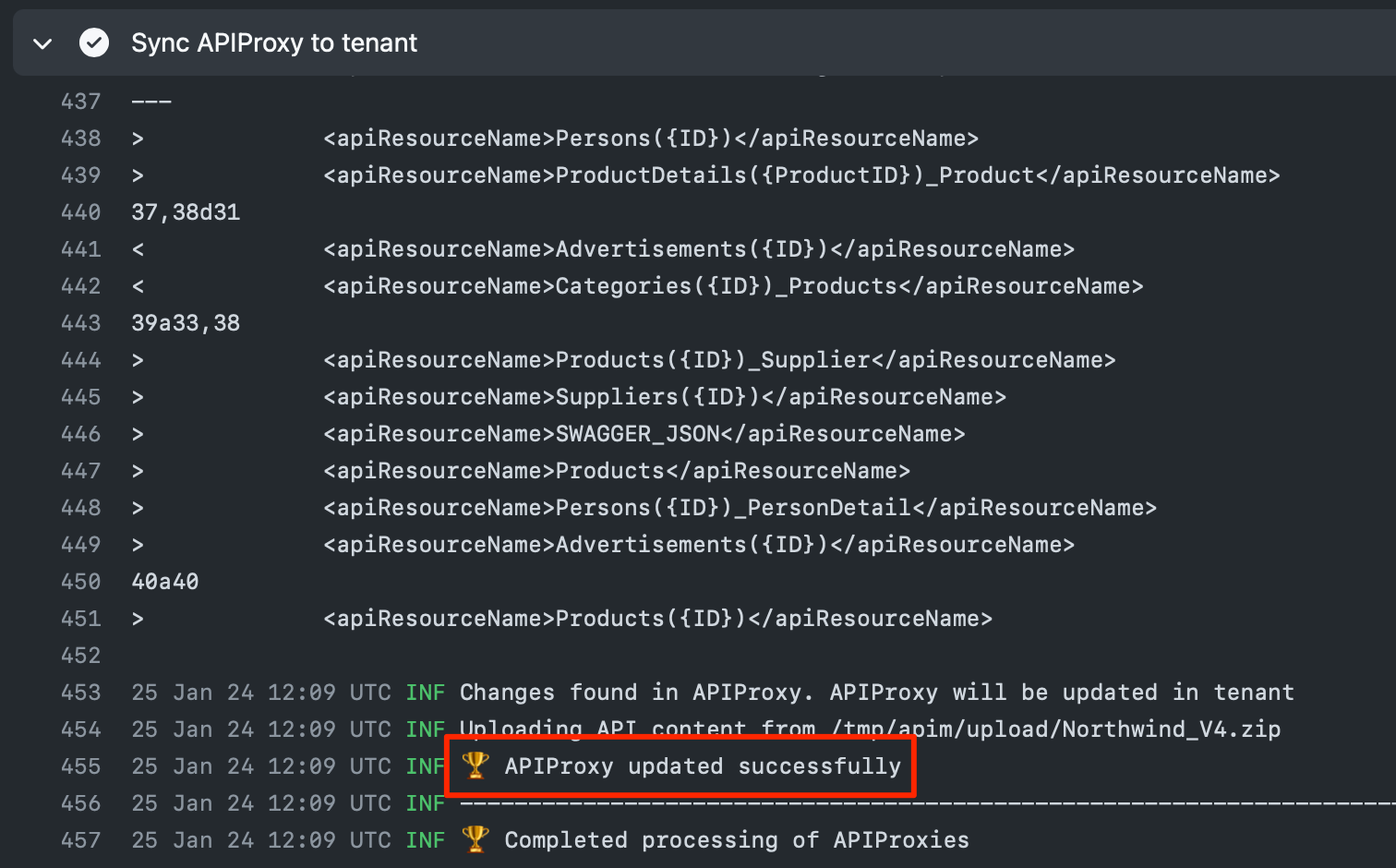
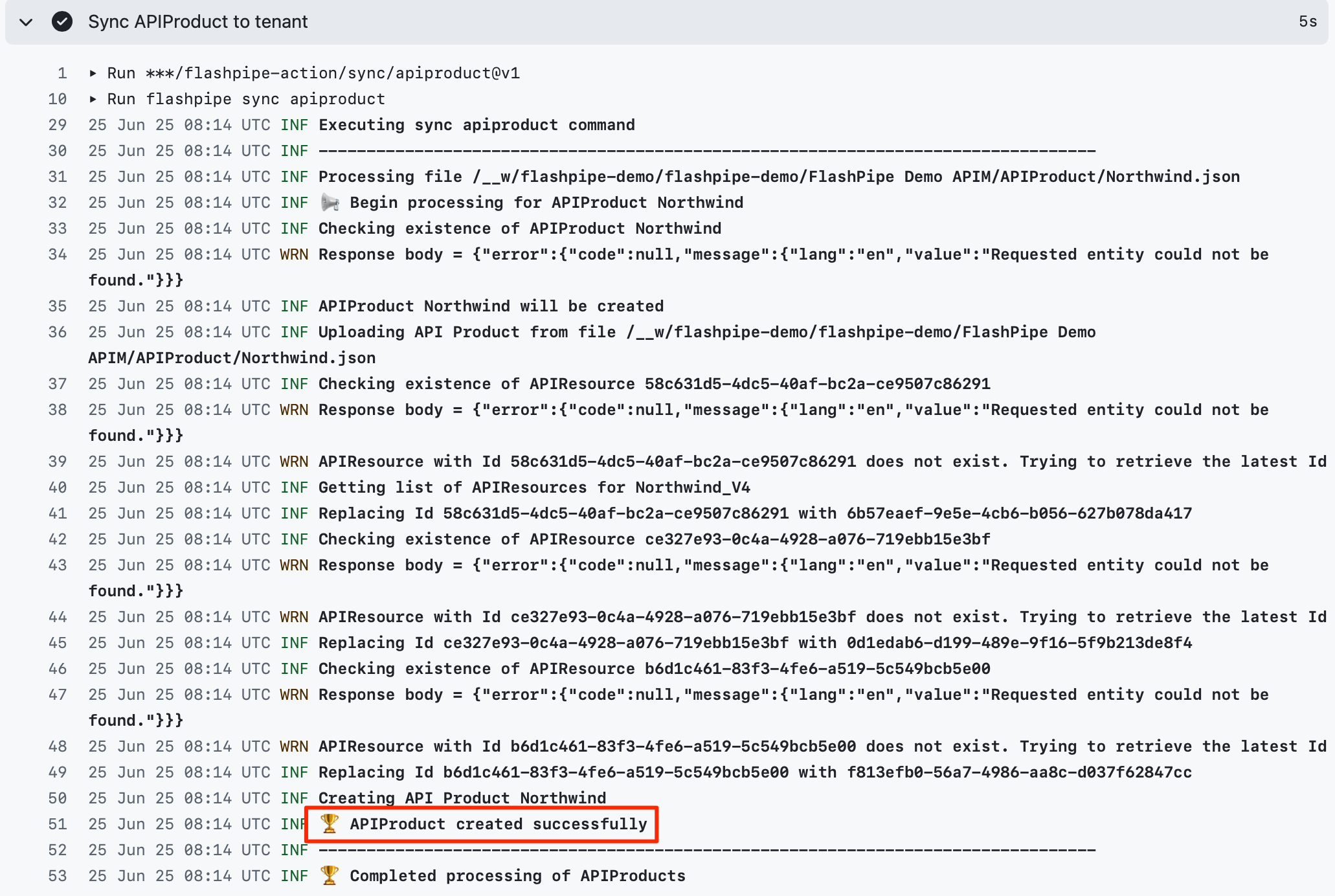
As seen from the logs, APIM artifacts were synced to the tenant.
NOTE: Due to limitation of SAP’s public API, updates of API Products are not synced to tenant, instead these will be skipped.