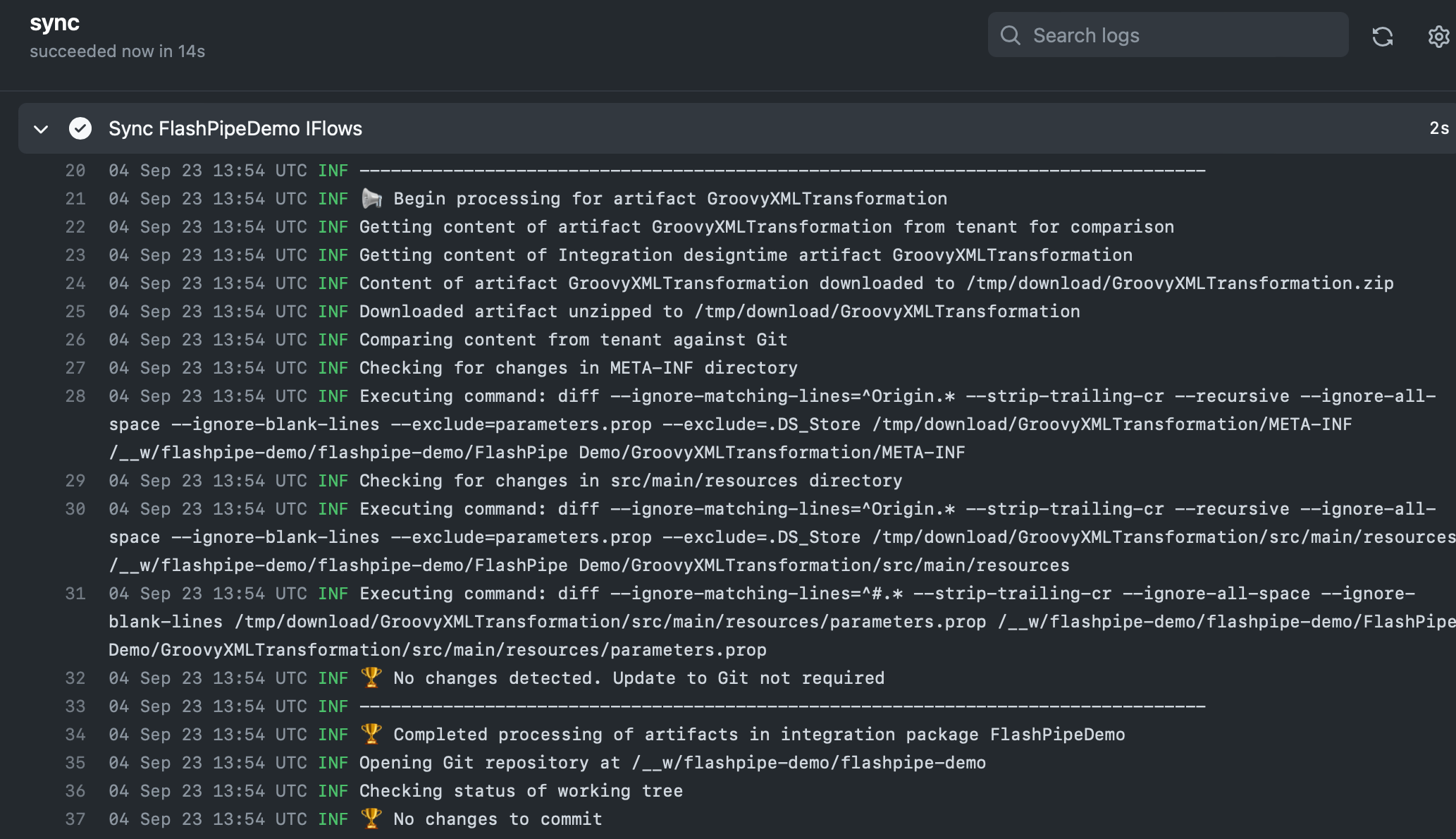Sync from Tenant to GitHub with FlashPipe on GitHub Actions
The page describes the steps to set up FlashPipe on GitHub Actions to sync artifacts from a Cloud Integration tenant to a GitHub repository.
1. Create GitHub repository
Create (or use) an existing repository on GitHub.
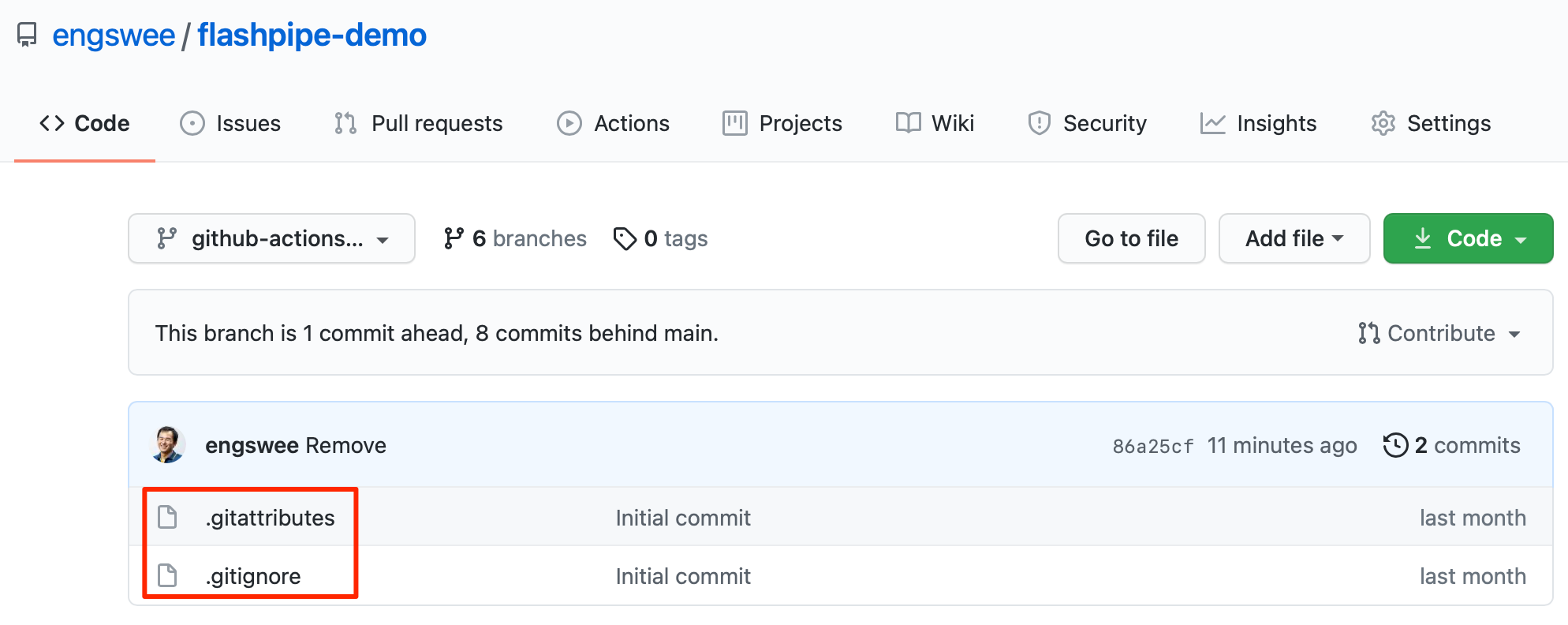 Ensure that the repository includes the following files at the root directory. The links provide samples for each file that can be used.
Ensure that the repository includes the following files at the root directory. The links provide samples for each file that can be used.
- .gitignore - ensures unwanted files are not included in commits
- .gitattributes - ensures correct line endings for committed files
2. Create secrets in GitHub repository
Sensitive information can be stored securely on GitHub using encrypted secrets. These can then be passed to the pipeline steps as environment variables. For FlashPipe, we will use these to securely store the details to access the Cloud Integration tenant.
In the GitHub repository, go to Settings > Secrets to create new repository secrets as shown below.
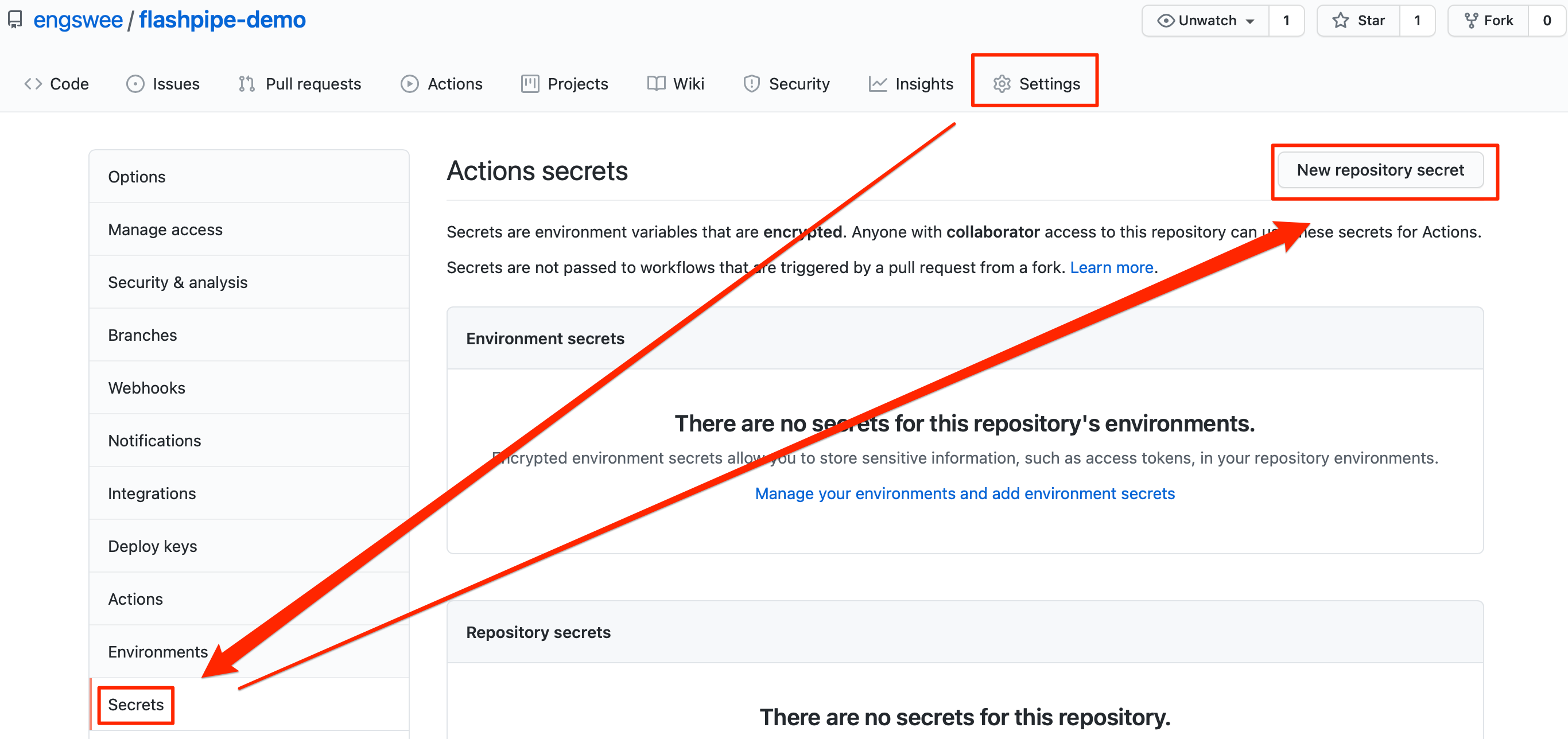
Basic Authentication
Create the following repository secrets.
DEV_USER_ID- user ID for Cloud IntegrationDEV_PASSWORD- password for above user ID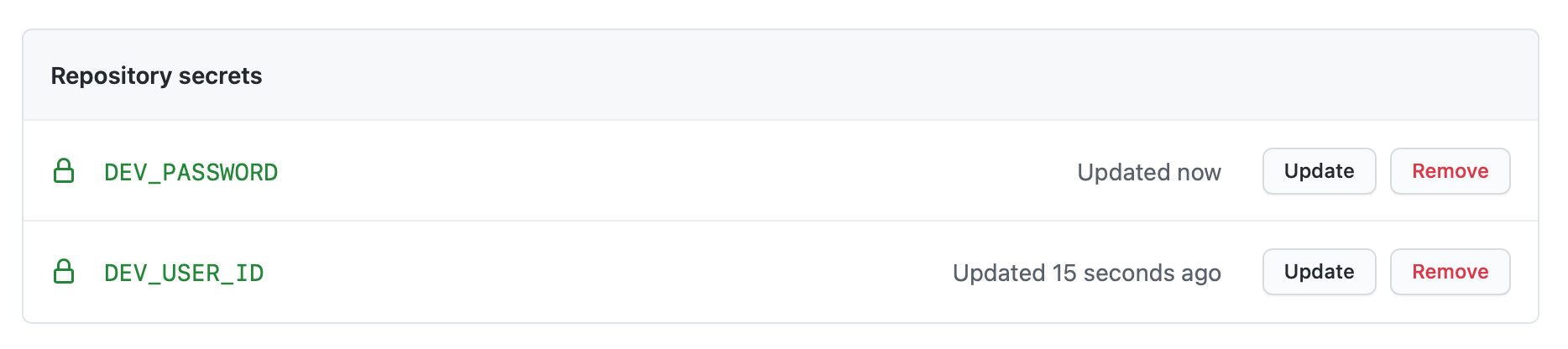
OAuth Authentication
Create the following repository secrets. Refer to OAuth client setup page for details on setting up the OAuth client for usage with FlashPipe.
DEV_CLIENT_ID- OAuth client IDDEV_CLIENT_SECRET- OAuth client secret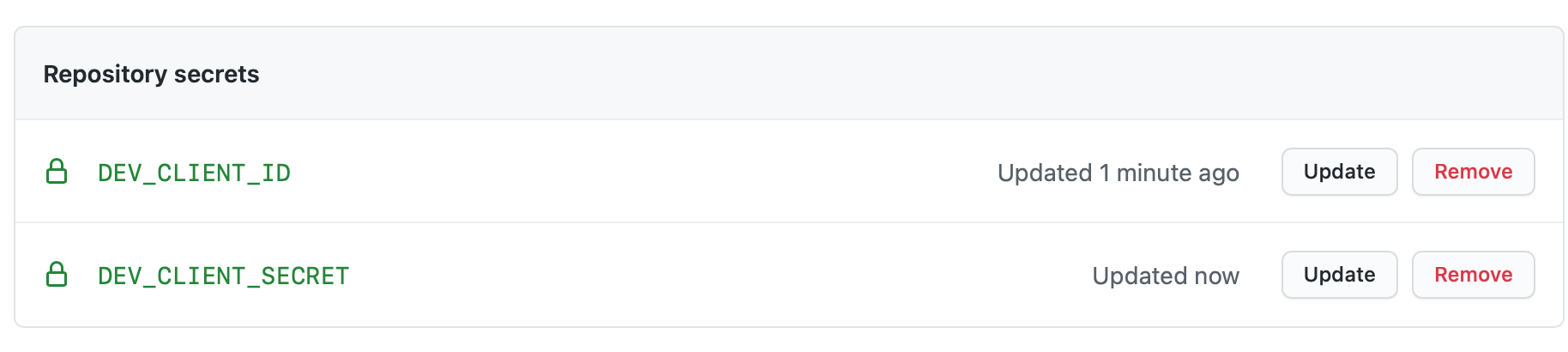
3. Configure workflow permissions
In order for the workflows to be able to make changes to the repository, correct permissions need to be configured.
In the GitHub repository, go to Settings > Actions > General. Scroll down to the Workflow permissions section and select Read and write permissions and click Save.
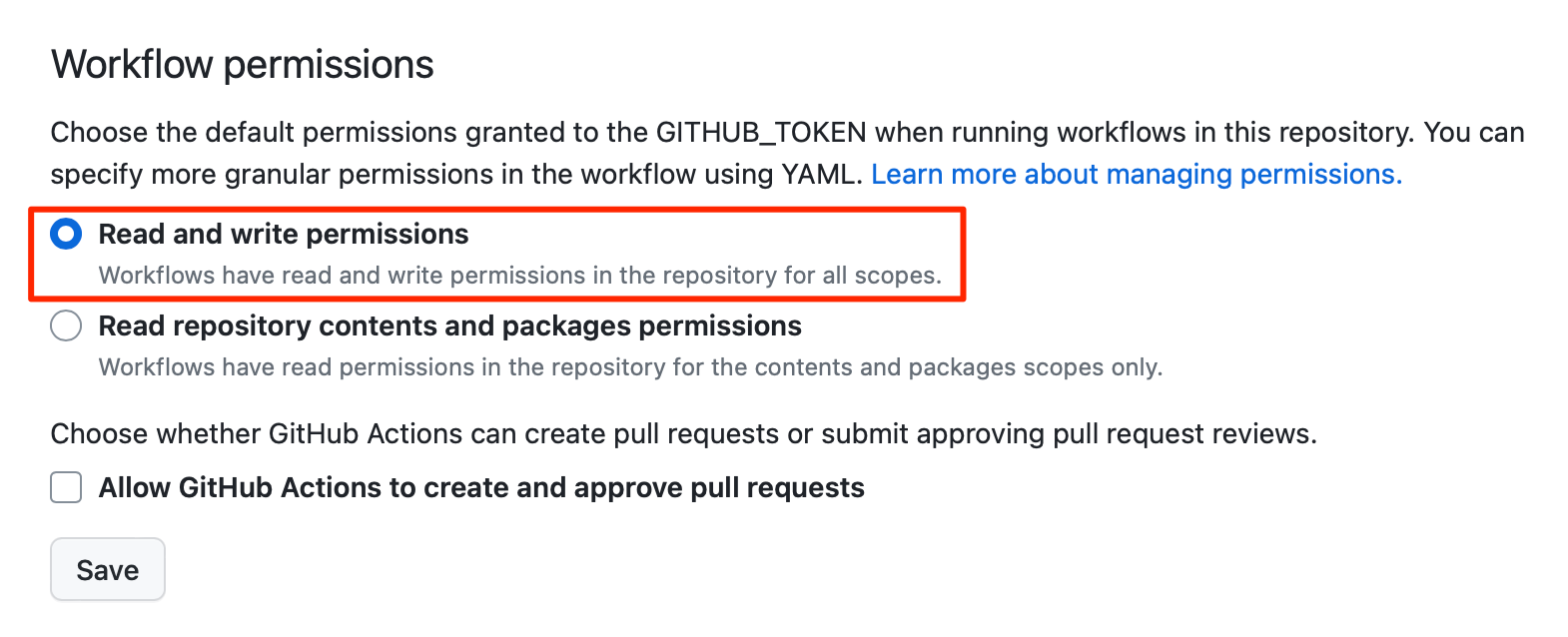
4. Create GitHub Actions workflow
In the GitHub repository, go to Actions to create new workflow.
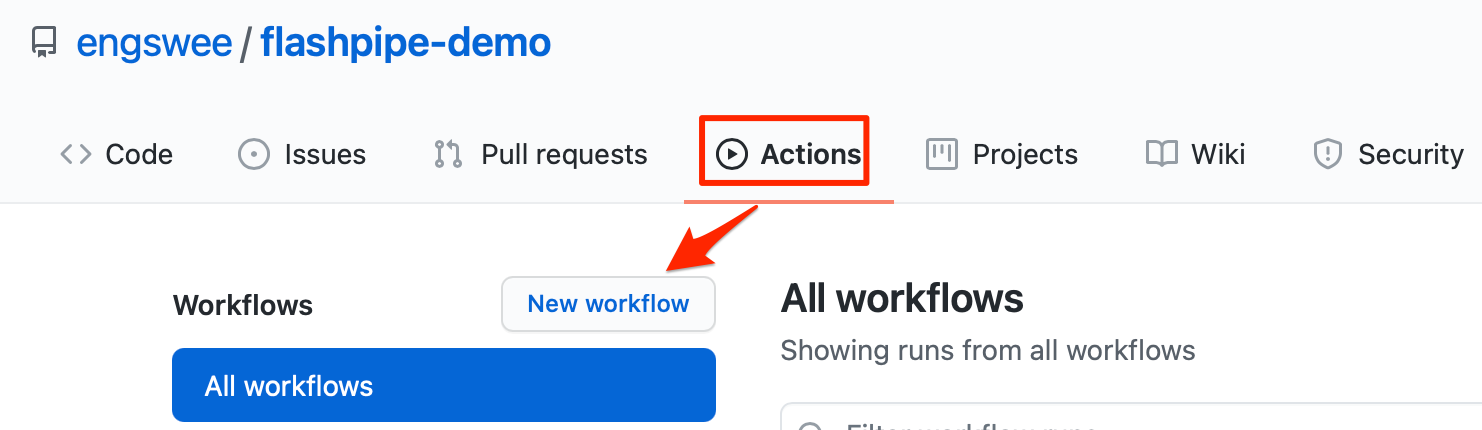
Skip the templates and choose set up a workflow yourself.
Provide a suitable name for the workflow file e.g. sync-any-iflows.yml and replace the default content with the code sample below. Replace the tenant and authentication details accordingly.
NOTE - FlashPipe comes with companion GitHub Action engswee/flashpipe-action that simplifies usage in a workflow. The following action is used in the workflow:
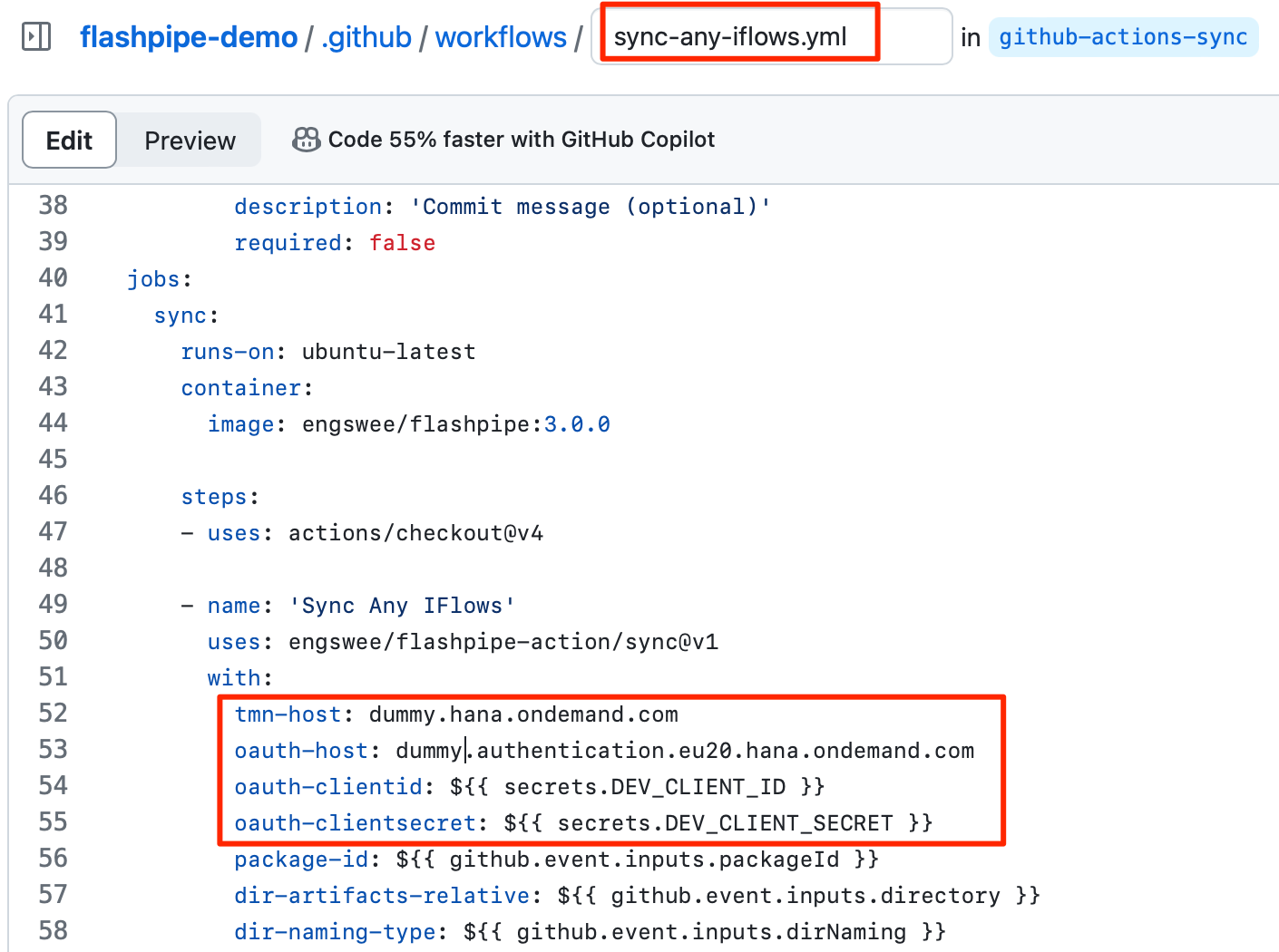
Save and commit the new workflow file.
Note: GitHub provides functionality to store unencrypted plain text as repository variables. Optionally, values like base URLs can be stored as repository variables instead of being hardcoded in the YAML configuration file, and can then be access using the vars context in the configuration file.
5. Trigger workflow execution
This workflow has been configured with on: workflow_dispatch event triggering which allows it to be executed manually.
In the GitHub repository, go to Actions, select the workflow and click Run workflow.
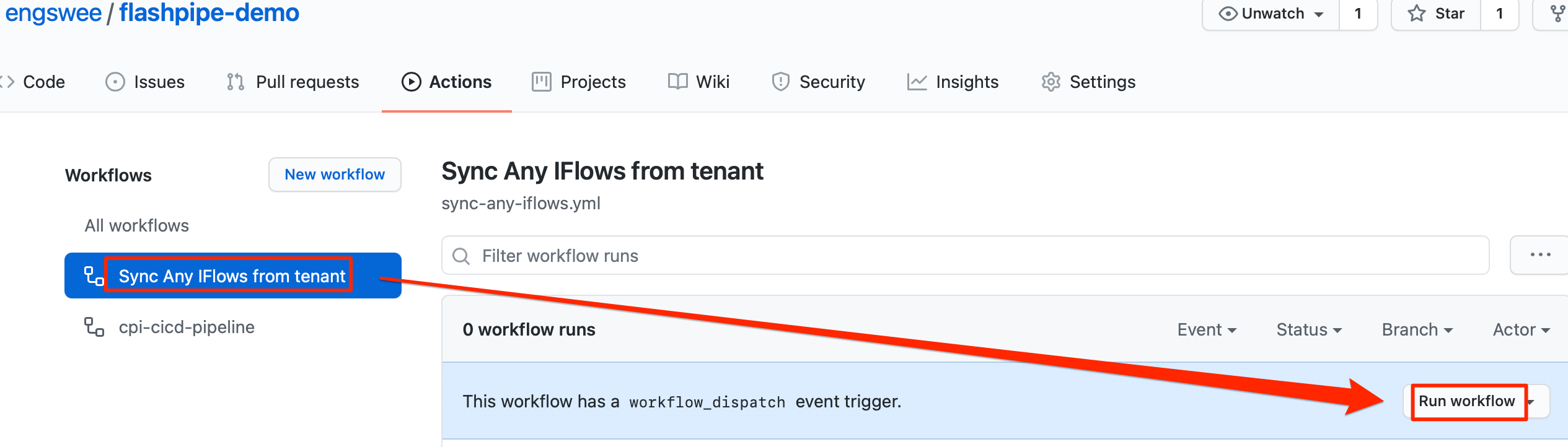
Provide input details for the workflow execution. The mandatory field is the Integration Package ID.
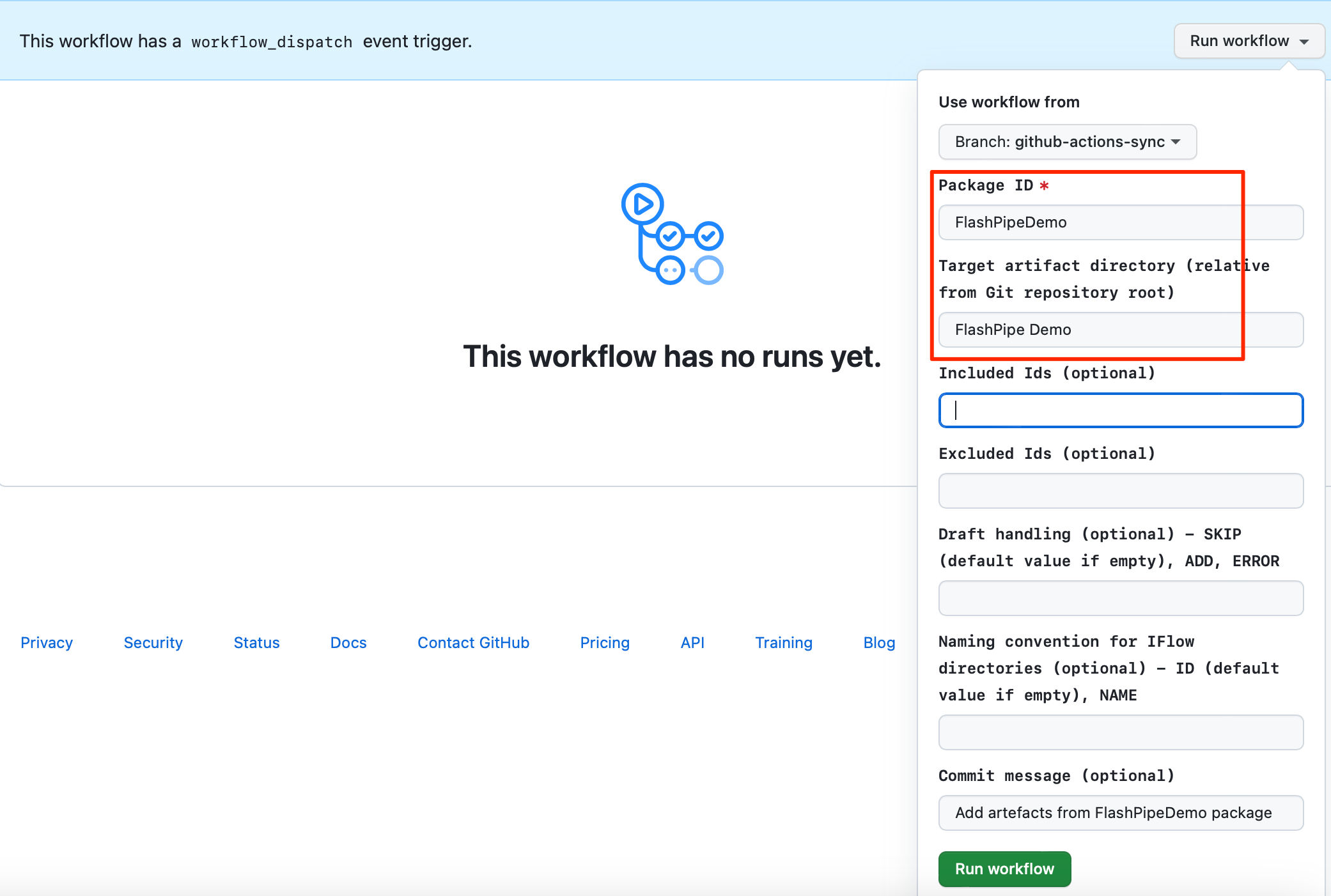
6. View execution results
During or upon completion of the workflow run, the logs can be viewed by clicking on the workflow run.
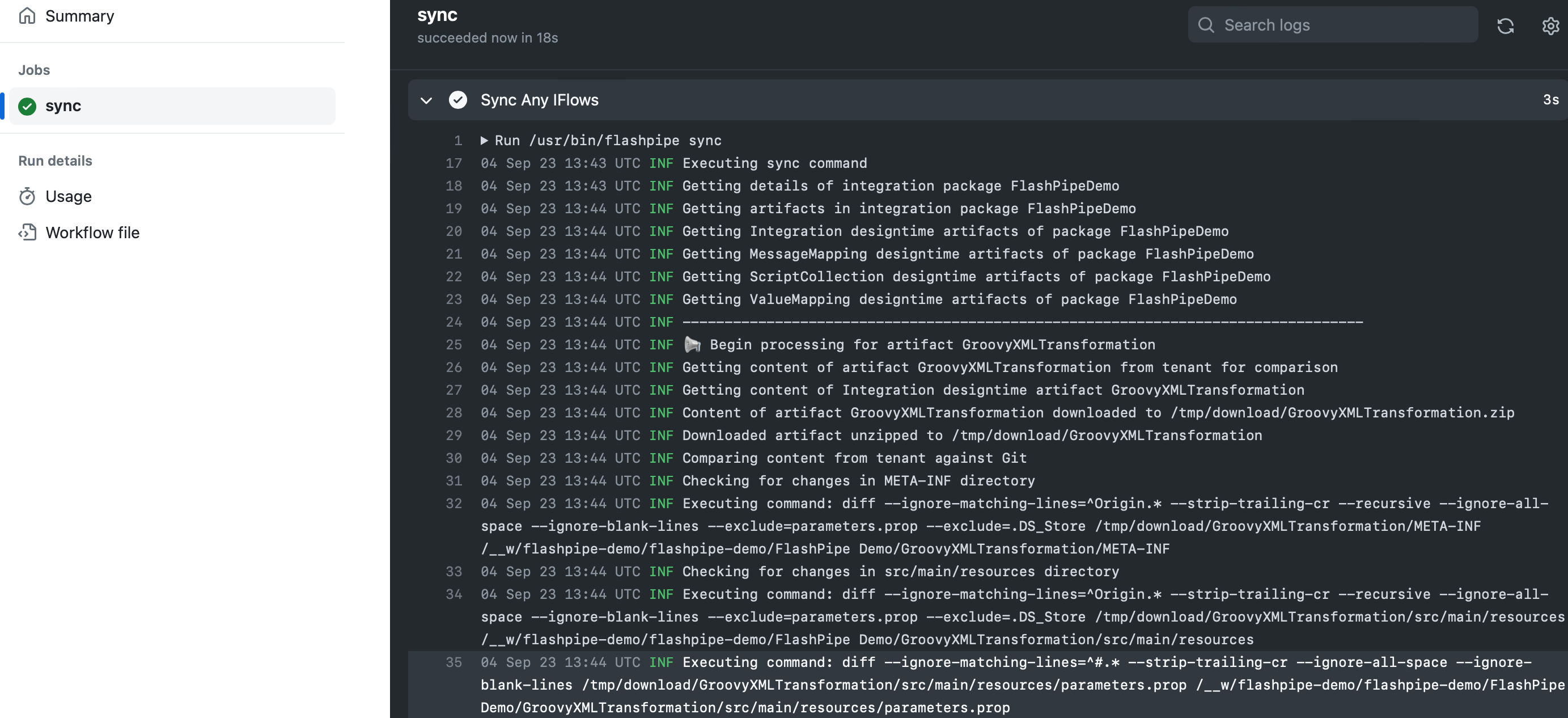
The IFlow files have now been downloaded from the tenant and committed to the repository.
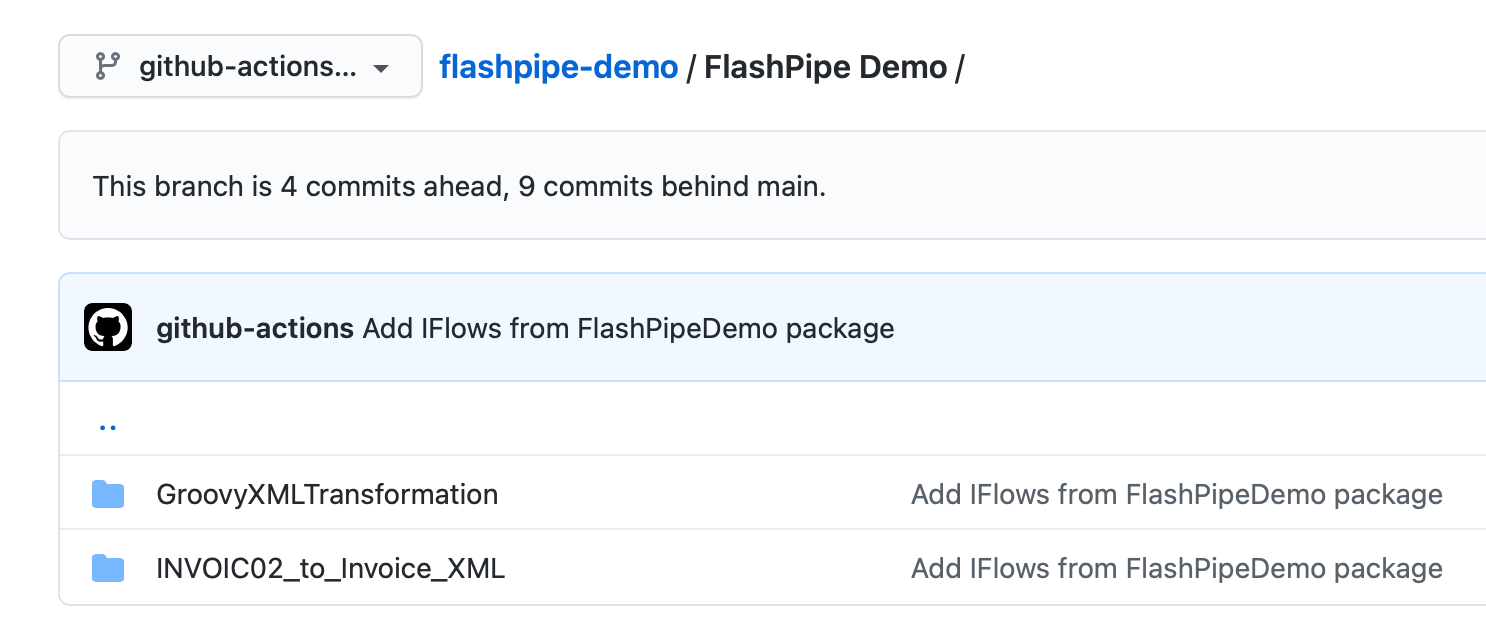
The changes can be viewed from the commit history.
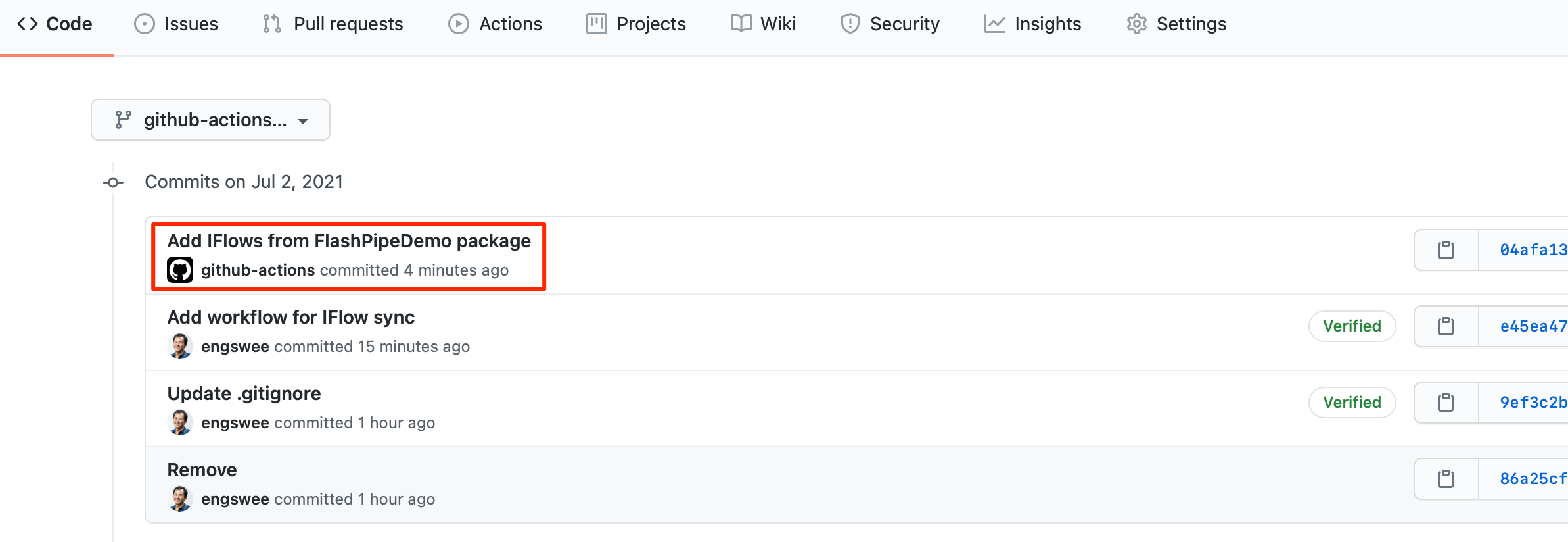
Click on the particular commit to review details of the changes.
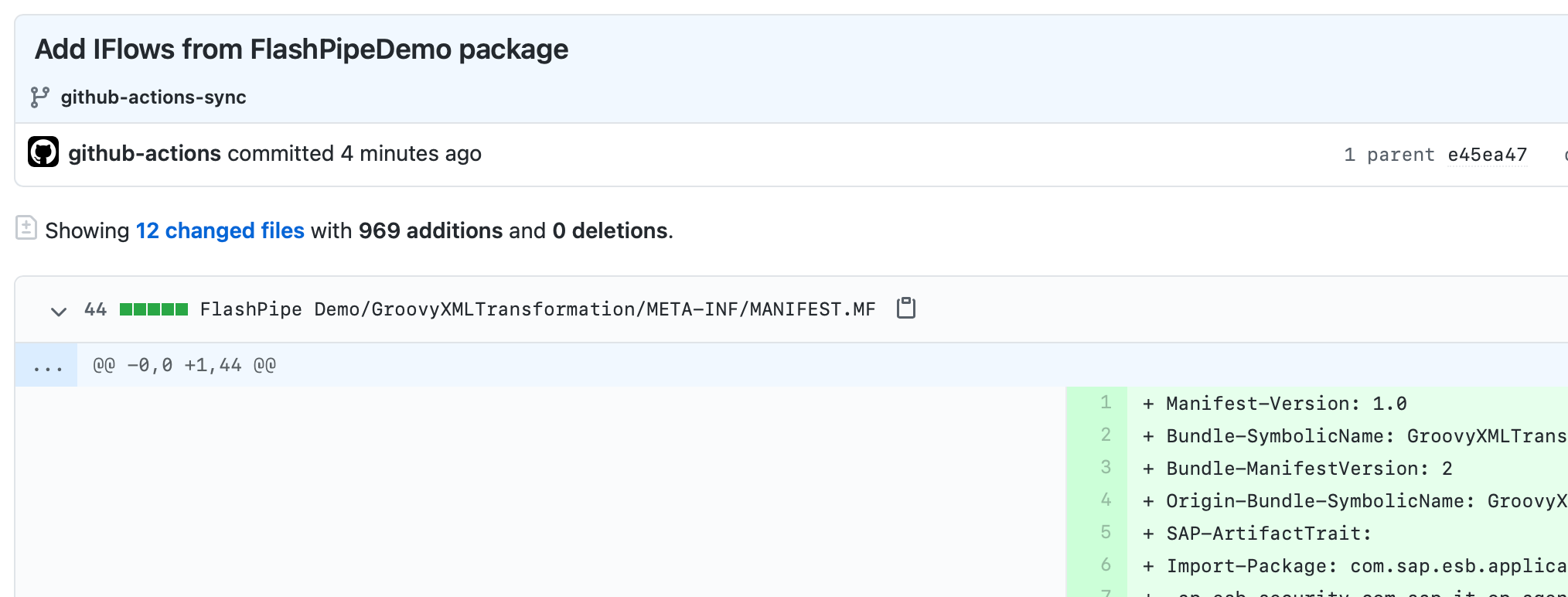
7. [Optional] Create workflows for syncing specific content manually or on a periodic schedule
Once the initial Git repository has been populated, additional workflows can be created to sync specific content. These can be executed on a periodic schedule or manually on an adhoc basis.
Create a new workflow file in the .github/workflow directory. Populate the content with the code sample below. Replace the tenant and authentication details accordingly. Then, save and commit the file.
This workflow has been hardcoded with specific values for dir-artifacts-relative and package-id. It also has two triggering events:
on: workflow_dispatch- which allows it to be executed manuallyon: schedule- executed periodically based on a cron schedule (refer to crontab guru for help in generation of the cron syntax)
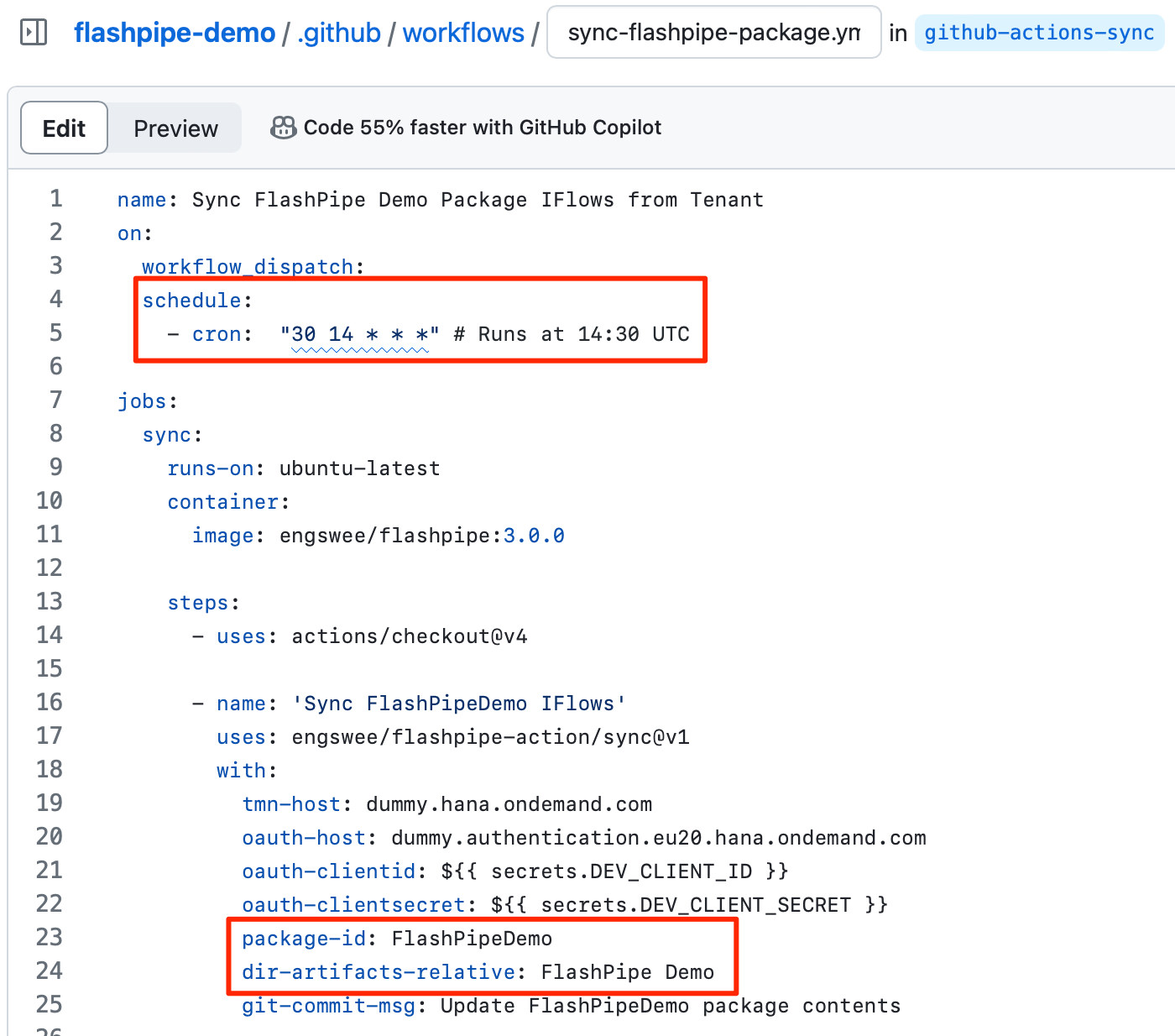
The workflow can now be triggered manually from the GitHub UI.
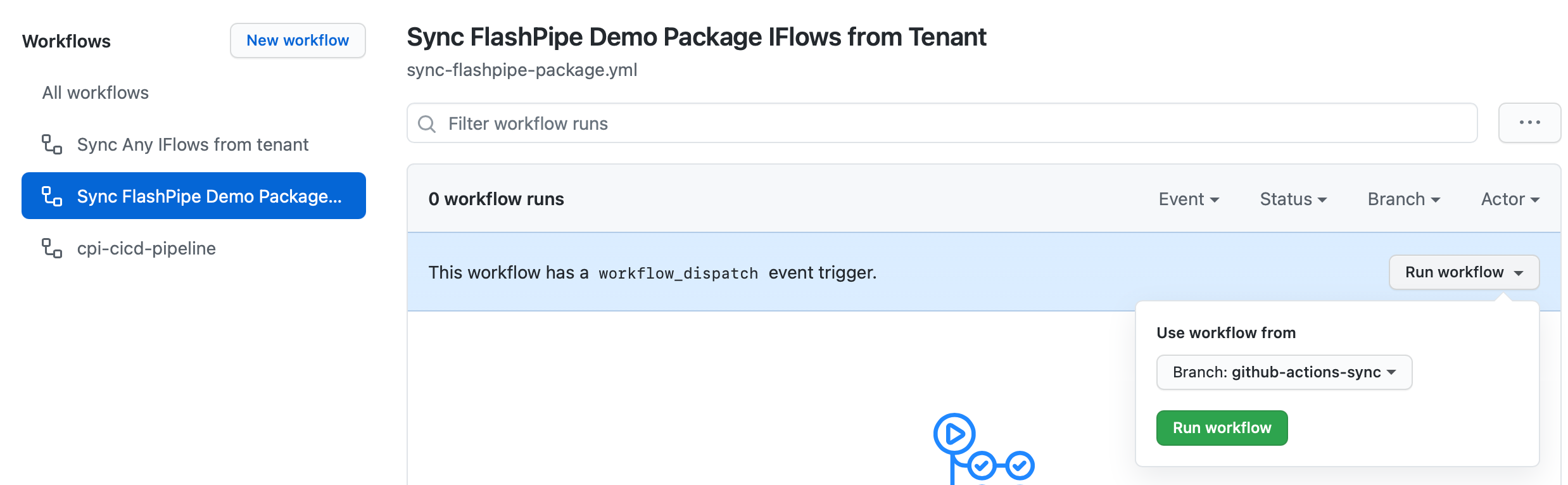
During any workflow run, if there are no differences between the tenant content and the Git repository, no changes will be committed.